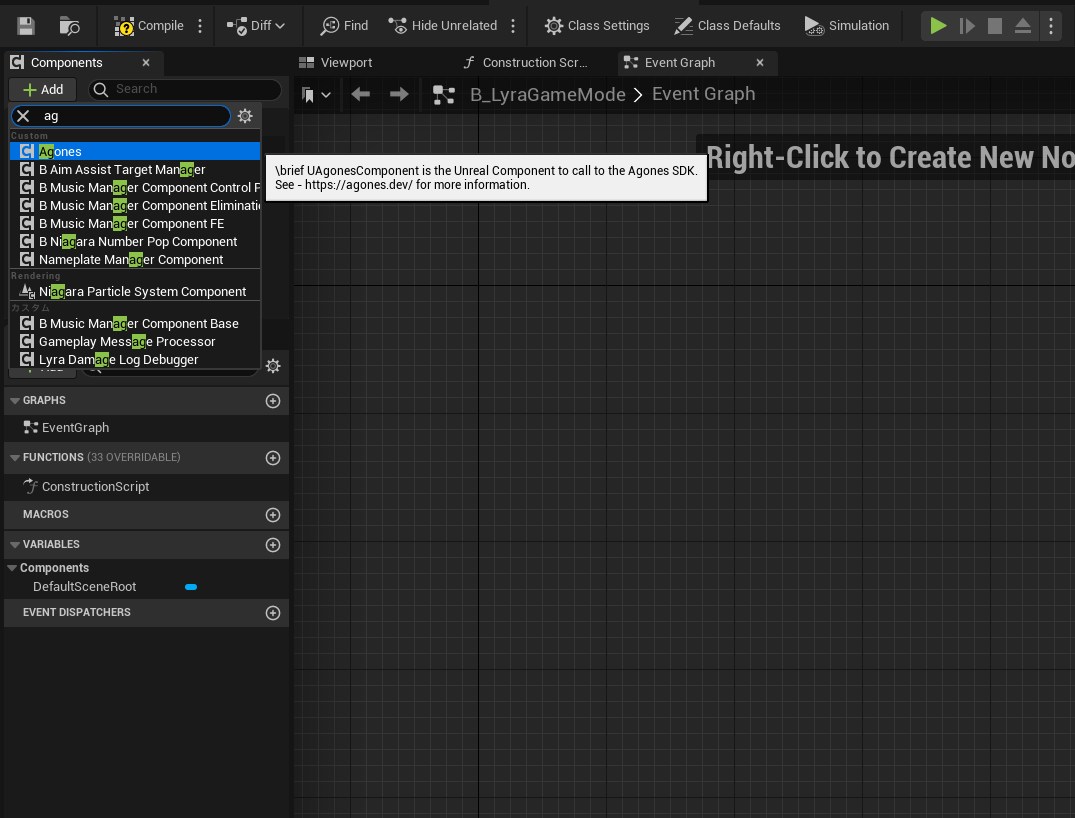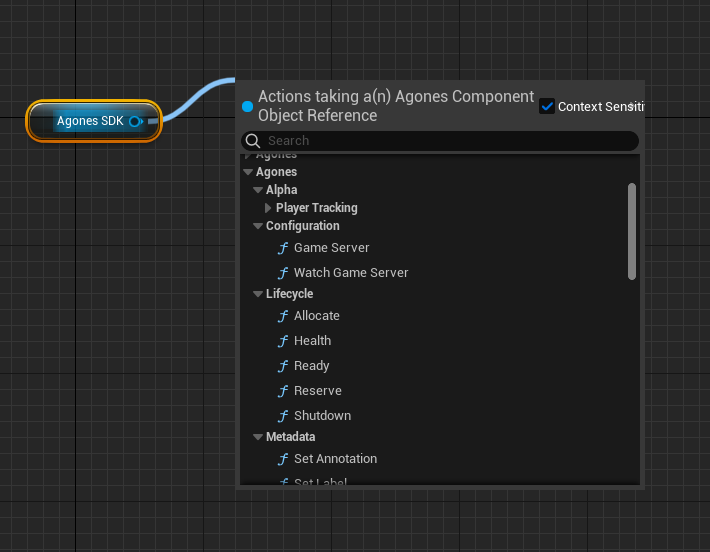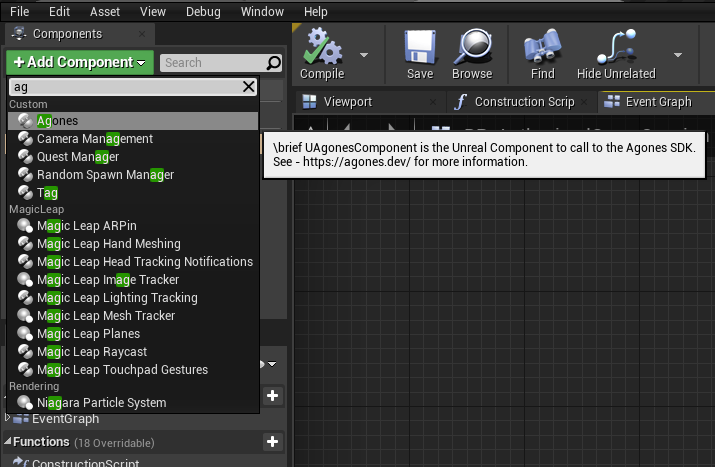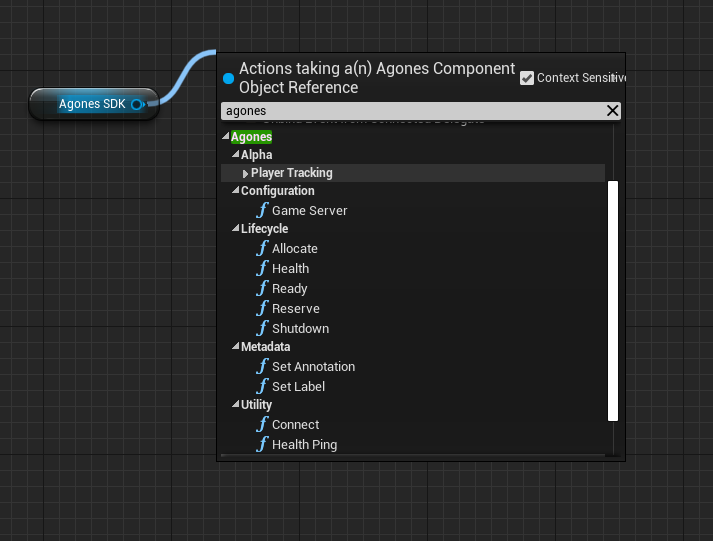Overview
The client SDKs are required for a game server to work with Code Blind.
The current supported SDKs are:
You can also find some externally supported SDKs in our Third Party Content.
The SDKs are relatively thin wrappers around gRPC generated clients, or an implementation of the REST API (exposed via grpc-gateway), where gRPC client generation and compilation isn’t well supported.
They connect to a small process that Code Blind coordinates to run alongside the Game Server
in a Kubernetes Pod.
This means that more languages can be supported in the future with minimal effort
(but pull requests are welcome! 😊 ).
There is also local development tooling for working against the SDK locally, without having to spin up an entire Kubernetes infrastructure.
Connecting to the SDK Server
Starting with Code Blind 1.1.0, the port that the SDK Server listens on for incoming gRPC or HTTP requests is configurable. This provides flexibility in cases where the default port conflicts with a port that is needed by the game server.
Code Blind will automatically set the following environment variables on all game server containers:
AGONES_SDK_GRPC_PORT: The port where the gRPC server is listening (defaults to 9357)AGONES_SDK_HTTP_PORT: The port where the grpc-gateway is listening (defaults to 9358)
The SDKs will automatically discover and connect to the gRPC port specified in the environment variable.
If your game server requires using a REST client, it is advised to use the port from the environment variable, otherwise your game server will not be able to contact the SDK server if it is configured to use a non-default port.
Function Reference
While each of the SDKs are canonical to their languages, they all have the following functions that implement the core responsibilities of the SDK.
For language specific documentation, have a look at the respective source (linked above), and the examples.
Calling any of state changing functions mentioned below does not guarantee that GameServer Custom Resource object would actually change its state right after the call. For instance, it could be moved to the Shutdown state elsewhere (for example, when a fleet scales down), which leads to no changes in GameServer object. You can verify the result of this call by waiting for the desired state in a callback to WatchGameServer() function.
Functions which changes GameServer state or settings are:
- Ready()
- Shutdown()
- SetLabel()
- SetAnnotation()
- Allocate()
- Reserve()
- Alpha().SetCapacity()
- Alpha().PlayerConnect()
- Alpha().PlayerDisconnect()
- Alpha().SetCounterCount()
- Alpha().IncrementCounter()
- Alpha().DecrementCounter()
- Alpha().SetCounterCapacity()
- Alpha().AppendListValue()
- Alpha().DeleteListValue()
- Alpha().SetListCapacity()
Lifecycle Management
Ready()
This tells Code Blind that the Game Server is ready to take player connections.
Once a Game Server has specified that it is Ready, then the Kubernetes
GameServer record will be moved to the Ready state, and the details
for its public address and connection port will be populated.
While Code Blind prefers that Shutdown() is run once a game has completed to delete the GameServer instance,
if you want or need to move an Allocated GameServer back to Ready to be reused, you can call this SDK method again to do
this.
Health()
This sends a single ping to designate that the Game Server is alive and
healthy. Failure to send pings within the configured thresholds will result
in the GameServer being marked as Unhealthy.
See the gameserver.yaml for all health checking configurations.
Reserve(seconds)
With some matchmaking scenarios and systems it is important to be able to ensure that a GameServer is unable to be deleted,
but doesn’t trigger a FleetAutoscaler scale up. This is where Reserve(seconds) is useful.
Reserve(seconds) will move the GameServer into the Reserved state for the specified number of seconds (0 is forever), and then it will be
moved back to Ready state. While in Reserved state, the GameServer will not be deleted on scale down or Fleet update,
and also it could not be Allocated using GameServerAllocation.
This is often used when a game server process must register itself with an external system, such as a matchmaker,
that requires it to designate itself as available for a game session for a certain period. Once a game session has started,
it should call SDK.Allocate() to designate that players are currently active on it.
Calling other state changing SDK commands such as Ready or Allocate will turn off the timer to reset the GameServer back
to the Ready state or to promote it to an Allocated state accordingly.
Allocate()
With some matchmakers and game matching strategies, it can be important for game servers to mark themselves as Allocated.
For those scenarios, this SDK functionality exists.
There is a chance that GameServer does not actually become Allocated after this call. Please refer to the general note in Function Reference above.
The agones.dev/last-allocated annotation will be set on the GameServer to an RFC3339 formatted timestamp of the time of allocation, even if the GameServer was already in an Allocated state.
Note that if using SDK.Allocate() in combination with GameServerAllocations, it’s possible for the agones.dev/last-allocated timestamp to move backwards if clocks are not synchronized between the Code Blind controller and the GameServer pod.
Note
Using a GameServerAllocation is preferred in all other scenarios, as it gives Code Blind control over how packedGameServers are scheduled within a cluster, whereas with Allocate() you
relinquish control to an external service which likely doesn’t have as much information as Code Blind.Shutdown()
This tells Code Blind to shut down the currently running game server. The GameServer state will be set Shutdown and the
backing Pod will be Terminated.
It’s worth reading the Termination of Pods Kubernetes documentation, to understand the termination process, and the related configuration options.
As a rule of thumb, implement a graceful shutdown in your game sever process when it receives the TERM signal from Kubernetes when the backing Pod goes into Termination state.
Be aware that if you use a variation of System.exit(0) after calling SDK.Shutdown(), your game server container may
restart for a brief period, inline with our Health Checking policies.
If the SDK server receives a TERM signal before calling SDK.Shutdown(),
the SDK server will stay alive for the period of the terminationGracePeriodSeconds until SDK.Shutdown() has been called.
Configuration Retrieval
GameServer()
This returns most of the backing GameServer configuration and Status. This can be useful for instances where you may want to know Health check configuration, or the IP and Port the GameServer is currently allocated to.
Since the GameServer contains an entire PodTemplate the returned object is limited to that configuration that was deemed useful. If there are areas that you feel are missing, please file an issue or pull request.
The easiest way to see what is exposed, is to check
the
sdk.proto, specifically at
the message GameServer.
For language specific documentation, have a look at the respective source (linked above), and the examples.
WatchGameServer(function(gameserver){…})
This executes the passed in callback with the current GameServer details whenever the underlying GameServer configuration is updated.
This can be useful to track GameServer > Status > State changes, metadata changes, such as labels and annotations, and more.
In combination with this SDK, manipulating Annotations and
Labels can also be a useful way to communicate information through to running game server processes from outside those processes.
This is especially useful when combined with GameServerAllocation applied metadata.
Since the GameServer contains an entire PodTemplate the returned object is limited to that configuration that was deemed useful. If there are areas that you feel are missing, please file an issue or pull request.
The easiest way to see what is exposed, is to check
the
sdk.proto, specifically at
the message GameServer.
For language specific documentation, have a look at the respective source (linked above), and the examples.
Metadata Management
SetLabel(key, value)
This will set a Label value on the backing GameServer
record that is stored in Kubernetes.
To maintain isolation, the key value is automatically prefixed with the value “agones.dev/sdk-”. This is done for
two main reasons:
- The prefix allows the developer to always know if they are accessing or reading a value that could have come, or
may be changed by the client SDK. Much like
privatevspublicscope in a programming language, the Code Blind SDK only gives you access to write to part of the set of labels and annotations that exist on a GameServer. - The prefix allows for a smaller attack surface if the GameServer container gets compromised. Since the game container is generally externally exposed, and the Code Blind project doesn’t control the binary that is run within it, limiting exposure if the game server becomes compromised is worth the extra development friction that comes with having this prefix in place.
Warning
There are limits on the characters that be used for label keys and values. Details are here.
You will need to take them into account when combined with the label prefix above.
Setting GameServer labels can be useful if you want information from your running game server process to be
observable or searchable through the Kubernetes API.
SetAnnotation(key, value)
This will set an Annotation value
on the backing GameServer record that is stored in Kubernetes.
To maintain isolation, the key value is automatically prefixed with “agones.dev/sdk-” for the same reasons as
in SetLabel(…) above. The isolation is also important as Code Blind uses annotations on the
GameServer as part of its internal processing.
Setting GameServer annotations can be useful if you want information from your running game server process to be
observable through the Kubernetes API.
Counters And Lists
Warning
The Counters And Lists feature is currently Alpha, not enabled by default, and may change in the future.
Use the FeatureGate CountsAndLists
to enable and test this feature.
See the Feature Gate documentation for details on how to enable features.
The Counters and Lists features in the SDK offer a flexible configuration for tracking various entities like
players, rooms, and sessions.
Declared keys and default values for Counters and Lists are specified in
GameServer.Spec.Counters and GameServer.Spec.Lists respectively.
Modified Counter and List values and capacities will be updated
in GameServer.Status.Counters and GameServer.Status.Lists respectively.
Note
The SDK batches mutation operations every 1 second for performance reasons. However, changes made and subsequently retrieved through the SDK will be atomically accurate through the SDK, as those values are tracked within the SDK Server sidecar process.
Changes made through Allocation or the Kubernetes API to
GameServer.Spec.Counters and GameServer.Spec.Lists
will be eventually consistent when being retrieved through the SDK.
Since the Code Blind SDK server batches the update operations of
GameServer.Status.Counters and GameServer.Status.Lists
asynchronously, this means that if you update
GameServer.status values
through both the SDK and the Allocation/Kubernetes API, the batch processing may silently truncate some of those values
to the capacity of that Counter or List.
Counters
All functions will return an error if the specified key is not predefined in the
GameServer.Spec.Counters resource configuration.
Note: For Counters, the default setting for the capacity is preset to 1000. It is recommended to avoid configuring the capacity to max(int64), as doing so could cause problems with JSON Patch operations.
Alpha().GetCounterCount(key)
This function retrieves either the GameServer.Status.Counters[key].Count or the SDK awaiting-batch
value for a given key, whichever is most up to date.
Alpha().SetCounterCount(key, amount)
This function sets the value of GameServer.Status.Counters[key].Count for the given key to the
passed in amount. This operation overwrites any previous values and the new value cannot exceed the Counter’s capacity.
Alpha().IncrementCounter(key, amount)
This function increments GameServer.Status.Counters[key].Count for the given key by the passed in
non-negative amount. The function returns an error if the Counter is already at capacity (at time of operation),
indicating no increment will occur.
Alpha().DecrementCounter(key, amount)
This function decreases GameServer.Status.Counters[key].Count for the given key by the passed in
non-negative amount. It returns an error if the Counter’s count is already at zero.
Alpha().SetCounterCapacity(key, amount)
This function sets the maximum GameServer.Status.Counters[key].Capacity for the given key by the
passed in non-negative amount. A capacity value of 0 indicates no capacity limit.
Alpha().GetCounterCapacity(key)
This function retrieves either the GameServer.Status.Counters[key].Capacity or the SDK
awaiting-batch value for the given key, whichever is most up to date.
Lists
All functions will return an error if the specified key is not predefined in the
GameServer.Spec.Lists resource configuration.
Alpha().AppendListValue(key, value)
This function appends the specified string value to the List
in GameServer.Status.Lists[key].Values.
An error is returned if the string already exists in the list or if the list is at capacity.
Alpha().DeleteListValue(key, value)
This function removes the specified string value from the List
in GameServer.Status.Lists[key].Values.
An error is returned if the string does not exist in the list.
Alpha().SetListCapacity(key, amount)
This function sets the maximum capacity for the List at GameServer.Status.Lists[key].Capacity.
The capacity value is required to be between 0 and 1000.
Alpha().GetListCapacity(key)
This function retrieves either the GameServer.Status.Lists[key].Capacity or the SDK
awaiting-batch value for the given key, whichever is most up to date.
Alpha().GetListValues(key)
This function retrieves either the GameServer.Status.Lists[key].Values or the SDK
awaiting-batch values array for the given key, whichever is most up to date.
Alpha().ListContains(key, value)
Convenience function, which returns if the specific string value exists in the results
of Alpha().GetListValues(key).
Alpha().GetListLength(key)
Convenience function, which retrieves the length of the results of Alpha().GetListValues(key).
Player Tracking
Warning
The Player Tracking feature is currently Alpha, not enabled by default, and may change in the future.
Use the FeatureGate PlayerTracking
to enable and test this feature.
See the Feature Gate documentation for details on how to enable features.
Warning
Counters and Lists will eventually replace the Alpha functionality of Player Tracking, which will subsequently be removed from Code Blind. If you are currently using this Alpha feature, we would love for you to test (and ideally migrate to!) this new functionality to ensure it will meet all your needs.Alpha().PlayerConnect(playerID)
This function increases the SDK’s stored player count by one, and appends this playerID to
GameServer.Status.Players.IDs.
GameServer.Status.Players.Count and GameServer.Status.Players.IDs
are then set to update the player count and id list a second from now,
unless there is already an update pending, in which case the update joins that batch operation.
PlayerConnect() returns true and adds the playerID to the list of playerIDs if this playerID was not already in the
list of connected playerIDs.
If the playerID exists within the list of connected playerIDs, PlayerConnect() will return false, and the list of
connected playerIDs will be left unchanged.
An error will be returned if the playerID was not already in the list of connected playerIDs but the player capacity for the server has been reached. The playerID will not be added to the list of playerIDs.
Note
Do not use this method if you are manually managingGameServer.Status.Players.IDs and GameServer.Status.Players.Count
through the Kubernetes API, as indeterminate results will occur.Alpha().PlayerDisconnect(playerID)
This function decreases the SDK’s stored player count by one, and removes the playerID from
GameServer.Status.Players.IDs.
GameServer.Status.Players.Count and GameServer.Status.Players.IDs are then set to
update the player count and id list a second from now,
unless there is already an update pending, in which case the update joins that batch operation.
PlayerDisconnect() will return true and remove the supplied playerID from the list of connected playerIDs if the
playerID value exists within the list.
If the playerID was not in the list of connected playerIDs, the call will return false, and the connected playerID list will be left unchanged.
Note
Do not use this method if you are manually managingGameServer.Status.Players.IDs and GameServer.Status.Players.Count
through the Kubernetes API, as indeterminate results will occur.Alpha().SetPlayerCapacity(count)
Update the GameServer.Status.Players.Capacity value with a new capacity.
Alpha().GetPlayerCapacity()
This function retrieves the current player capacity. This is always accurate from what has been set through this SDK, even if the value has yet to be updated on the GameServer status resource.
Note
IfGameServer.Status.Players.Capacity is set manually through the Kubernetes API, use SDK.GameServer() or
SDK.WatchGameServer() instead to view this value.Alpha().GetPlayerCount()
This function retrieves the current player count. This is always accurate from what has been set through this SDK, even if the value has yet to be updated on the GameServer status resource.
Note
IfGameServer.Status.Players.IDs is set manually through the Kubernetes API, use SDK.GameServer()
or SDK.WatchGameServer() instead to retrieve the current player count.Alpha().IsPlayerConnected(playerID)
This function returns if the playerID is currently connected to the GameServer. This is always accurate from what has been set through this SDK, even if the value has yet to be updated on the GameServer status resource.
Note
IfGameServer.Status.Players.IDs is set manually through the Kubernetes API, use SDK.GameServer()
or SDK.WatchGameServer() instead to determine connected status.Alpha().GetConnectedPlayers()
This function returns the list of the currently connected player ids. This is always accurate from what has been set through this SDK, even if the value has yet to be updated on the GameServer status resource.
Note
IfGameServer.Status.Players.IDs is set manually through the Kubernetes API, use SDK.GameServer()
or SDK.WatchGameServer() instead to list the connected players.Writing your own SDK
If there isn’t an SDK for the language and platform you are looking for, you have several options:
gRPC Client Generation
If client generation is well supported by gRPC, then generate client(s) from
the proto files found in the
proto/sdk,
directory and look at the current
sdks to see how the wrappers are
implemented to make interaction with the SDK server simpler for the user.
REST API Implementation
If client generation is not well supported by gRPC, or if there are other complicating factors, implement the SDK through the REST HTTP+JSON interface. This could be written by hand, or potentially generated from the Swagger/OpenAPI Specifications.
Finally, if you build something that would be usable by the community, please submit a pull request!
SDK Conformance Test
There is a tool SDK server Conformance checker which will run Local SDK server and record all requests your client is performing.
In order to check that SDK is working properly you should write simple SDK test client which would use all methods of your SDK.
Also to test that SDK client is receiving valid Gameserver data, your binary should set the same Label value as creation timestamp which you will receive as a result of GameServer() call and Annotation value same as gameserver UID received by Watch gameserver callback.
Complete list of endpoints which should be called by your test client is the following:
ready,allocate,setlabel,setannotation,gameserver,health,shutdown,watch
In order to run this test SDK server locally use:
SECONDS=30 make run-sdk-conformance-local
Docker container would timeout in 30 seconds and give your the comparison of received requests and expected requests
For instance you could run Go SDK conformance test and see how the process goes:
SDK_FOLDER=go make run-sdk-conformance-test
In order to add test client for your SDK, write sdktest.sh and Dockerfile. Refer to
Golang SDK Conformance testing directory structure.
Building the Tools
If you wish to build the binaries from source
the make target build-agones-sdk-binary will compile the necessary binaries
for all supported operating systems (64 bit windows, linux and osx).
You can find the binaries in the bin folder in
`cmd/sdk-server`
once compilation is complete.
See Developing, Testing and Building Code Blind for more details.